Last Update 2/18/2001
Click here for Japanese Documentation
Last Update 2/18/2001
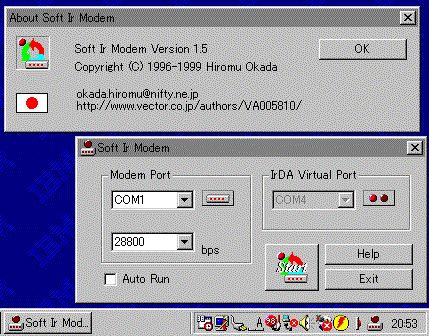
Have you heard of an "Infrared Phone" or an
"Infrared Modem" such as the Nokia
NM-207 portable IrDA phone,
NTT IrTA,
3J TECH Pegasus
III or Link Evolution IrGEAR? These phones provide an internal modem via an infrared port.
This software provides an "Infrared Modem" for your
desktop machine that is connected to a normal analog modem.
This software is designed as a task tray application for WindowsMe/98.
You will be able to
* Capture personal e-mail into your own Palm/WindowsCE/Tipo/Zaurus via desktop
machine at work that is connected to an analog modem, at work, without a
cable, and without anyone (including your boss) noticing.
* Experiment with connections to "Nokia NM-207 portable IrDA
phone" or "NTT IrTA".
* Reduce the numbers of cables around your PC.
* Eliminate any electrical connection problems.
We will not be liable for any loss or damage caused by this software.
Copyright (c) 1996-2001 Hiromu Okada.
Please do not add to nor modify this compressed archive file.
Download Soft Ir Modem version1.6.2
1. System requirements:
2. Revision History:
3. Installation:
4. How to use:
5. How to register:
6. Support contact:
7. Other:
WindowsMe/98 compatible machines equipped with both built-in infrared
(IrDA) port and "normal analog modem connected port (serial port or
assigned internal serial port)" are supported.
The infrared (IrDA) port and "normal analog modem connected
port" must be independent of each other.
If your PC is not equipped with built-in infrared port, use USB IrDA adapter.
The recommended adapter are
Link
Evolution IrStick, Titan electronics IR210 and ACT-IR2000U,
those are supported USB/FIR4Mbps/WindowsMe/Windows2000.
WindowsCE compatible machines equipped
with infrared (IrDA) port
PalmOS compatible machines equipped with infrared (IrDA) port.
Tipo equipped with infrared (IrDA) port.
Zaurus equipped with infrared (IrDA) port.
WindowsMe/98 compatible machines equipped with
infrared (IrDA) port.
1/4/2001
Version1.6.2
Added support for WindowsMe.
1/4/2000
Version1.6
Fixed bug caused by Y2K problem.
9/25/1999
Version 1.5
WindowsCE relational documentation is added for Micro Soft
/WindowsCE FAN WindowsCE Software Contest in Japan.
6/20/1999
Version 1.4.0
Added support for
WindowsCE.
4/4/1999
Version 1.3.0
Added function to allow Soft Ir Modem to open modem port only when
modem client requires the modem for other communication software.
3/27/1999
Version 1.2.0
Auto Start function bug fix
3/22/1999
Version 1.1.0
English documentation was completed.
Japanese documentation was completed.
3/7/1999
Version 1.0.0
Added support for Windows98.
The name of software was changed in Soft Ir Modem.
6/30/1996
Version 0.1.0
Infrared Modem emulator was released.
Create a folder on Modem Server machine and extract all files from the ZIP file into the folder.
Setting up Modem Server machine (With Soft Ir Modem installed) and instructions for use.
You must install Microsoft Infrared Monitor found on the WindowsMe/98 CD.
Infrared Monitor can be manually installed (not auto searching)
at [Start|Settings|Control Panel|Add New Hardware].
Soft Ir Modem Settings (2 Steps)
You must set a port number that is connected to the modem and set
modem speed (typically 115,200bps) in the main screen of the Soft Ir Modem.
Click "Start" button in Soft Ir Modem; the program will minimize into an icon in the task tray. If you want to stop or exit Soft Ir, left click the icon in the task tray to bring up a menu.
Setting up for Modem Client
Common communication software is already able to use the modem via infrared.
Example: dial-up connection for PalmOS 3.3 or later:
* Install a web-browsing software or an e-mail software.
Recommended client softwares are ILINX Palmscape
and Palmscape
Mail. These are excellent and free. You don' t have to install any IR
module for PalmOS.
* Tap a Preferences icon for setting infrared connection.
Select a [Connection] in the list in the [ Preferences] dialog.
Tap a [new] button and enter a new connection name ("Soft Ir Modem") into the [name] field.
Select [IrCOMM
to Modem] in [Connection] list box. Set [Dialing] list box for telephone line.
Tap [Details] button and set [Speed] to modem speed (typically 115,200bps). Set [Flow
Ctl] [Off].
Refer manual documentation of modem and edit [Init String] field for modem initializing
(commonly non command).
Tap [OK] button and select a [Network] from the list in the [Preferences] dialog.
Select a "Soft Ir Modem" in the [Connection] list box.
Set other items to internet provider and tap the [Details] button for setting
DNS / IP address.
* Face the IR window toward the Server’s IR port. The client applications
are already able to use modem via infrared.
Example: dial-up connection for PalmOS 3.0/3.1:
* You must install 3COM-IrEnhance
(or IBM-IrSync
and IS/Complete-IrLink )
into the Palm.
* You must change the serial setting to infrared [Prefs|Serial/IR(SyncPanel)] in
the [ Preferences] dialog.
* And refer above-mentioned "Example: dial-up connection for PalmOS 3.3
or later:"
documentation for the other setting.
Example: dial-up connection for WindowsCE:
* You must install "New Connection"
[Start|Program|Communication|Remote Network].
Important: At this time, you
must select [Dialup Connection] and Infrared (virtual) serial
port (usually IrComm).
* Other settings (TCP/IP etc. ) is same as cable connection.
* You must select the new connection in pocket Outlook
Express[Servis|Propaty|Connection].
* Face the IR window, then Pocket Outlook Express is already able
to use modem via infrared.
Example: dial-up connection for Windows98:
* You must install Microsoft Infrared Monitor.
* You must install "New Modem" [Start|Settings|Control
Panel|Modems]
Important: At this time, you
must install a "New Modem" for the Infrared (virtual)
serial port (typically COM4).
* You must select the new modem you installed using the modem
listbox [Start|Programs|Accessories|Dial-Up Network]
* Other settings (TCP/IP etc. ) is same as cable connection.
* Face the IR window, then Internet Explorer or Outlook Express
is already able to use modem via infrared.
This software is freeware.
For more information or to get a new version please visit:
http://www.vector.co.jp/authors/VA005810/indexe.htm
http://www.vector.co.jp/authors/VA005810/irda/sfirmdme.htm
All company and product names are trademarks or registered trademarks of their respective companies.