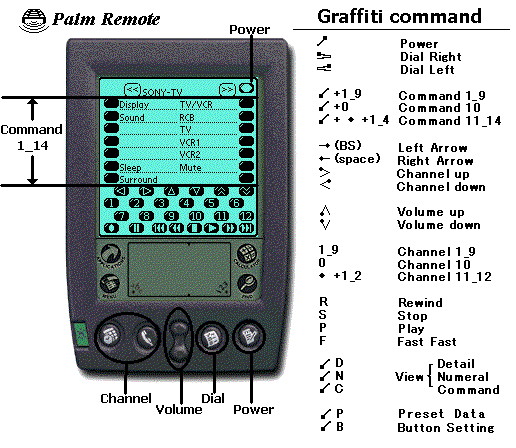
The Graffiti command, the application launcher buttons, and the scroll buttons under the graffiti area can be used.
These are shown in Figure.
These operations are effective on any of the operation screens.
Click
here for Japanese Documentation
Since 9/19/1998
Last Update 7/22/2001
This software, known as "RemoconCon for Palm OS(R)", was awarded the "Ingenious Idea" prize at the "Palmware & Goods contest in Japan (1998)".
(The
Japanese name is RemoconCon for Palm OS(R))
Copyright (c) 1998-2001
Hiromu Okada
Click here for
WindowsCE
version
Click here for
Windows95 version
PalmRemote is the first ever Palm OS(R) software that imitates an infrared remote control using the built-in infrared port.
PalmRemote features a macro function, which offers easy multiple step operations with just one touch.
Do not use PalmRemote for the purpose of unattended, automated running of electrical products such as air conditioners.
This may cause electrical fires.
PalmRemote is not licensed for such automated, unattended use.
Computer style infrared (IrDA) ports have been designed to reduce
interference for more reliable data transfer.
To achieve this, the infrared beam has been designed to be very narrow (5
degrees).
This means you will need to aim the IrDA port directly at the target device (TV,
VCR, etc).
The infrared beam has a reach of about 2 meters ( 6.6 feet ) with good battery condition.
Infrared beam power of SONY PEG(IrDA1.2) is weak and has a reach of about 1.5
meters
( 4.9 feet ).
Distance and height are important in making this remote work.
Vary the height, distance and angle to find what works for your environment.
You are not permitted to add to or modify this compressed archive file.
PalmIII/IIIx/IIIc/V/Vx/m100/m105/m500/m505
IBM WorkPad 8602-30/31/40/50/70
SONY PEG-S300/S500C/N700C/N710C
(The 2MB Upgrade kit is not supported.)
5/6/2000
Version 3.0.0a
Added support for m105/m500/m505.
Added support for IBM WorkPad 8602-31/70
Added support for SONY PEG-N700C/710C.
11/5/2000
Version 3.0.0
Added support for m100 ( Palm OS 3.5 ).
Added support for SONY PEG ( Jog Dial ).
3/4/2000
Version 2.8.0
Adjusted Sony preset data (SONY-1998).
11/30/1999
Version 2.7.0
Added support for PalmVx( 20MHz Palm OS
3.3 ).
2/1/1999
Version 2.2.0 (shareware)
Advanced rate of correct operation of SONY products.
Changed name of software.
Completed English documentation.
I thank Mr. Nakabayashi for his advice on naming software and
English documentation.
9/19/1998
Version 0.9.0 ( Palmware and Goods contest version in Japan )
PalmRemote is the first ever Palm OS(R) software that imitates an infrared remote control using the built-in infrared port.
After downloading, unarchive the appropriate file for your Palm device into a folder and perform a HotSync.
When you use PalmRemote for the first time, the [Preset Data Selection] dialog appears. Select the product you wish to control. If the list does not show the product you own, select the [USER] option and enter a name. These settings can be changed at any time.
Select a product to target by tapping the arrow keys <<
or >> at the top of the screen. Tap a button
and the infrared signal is sent. You need to aim at the infrared sensor window
of your target; In order to reduce interference, the infrared beam of a typical
IrDA module has been designed to be very narrow (5 degrees) with a reach of
about 2 meters ( 6.6 feet ). Infrared beam power of SONY
PEG(IrDA1.2) is weak and has a reach
of about 1.5 meters ( 3.9 feet ).
Distance and height are important in making this remote work. Vary the height,
distance and angle to find what works for your environment.
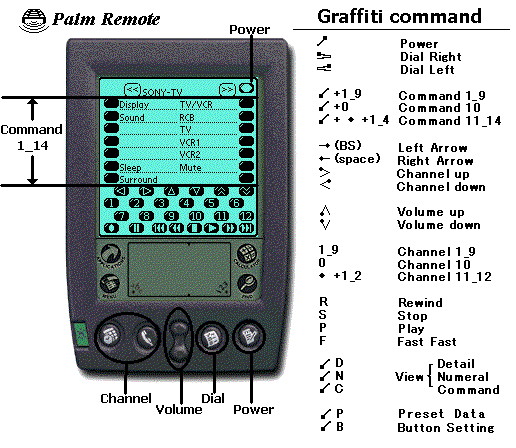
The Graffiti command, the application launcher buttons, and the
scroll buttons under the graffiti area can be used.
These are shown in Figure.
These operations are effective on any of the operation screens.
Jog Dial of SONY PEG:

There are three types of operation screen.
[ Detail view (/D) ] screen .
[ Numeral view (NumV or /D) ] and [ Command view (ComV or /C) ] screens were designed big so that
they can be pressed with your finger (Figure).
You can switch these operation screens by selecting [ menu | view
], tapping [NnmV]/[ComV] buttons or Graffiti commands.
The theory behind the learning function resembles that of using a tape
recorder. You can control a product by recording an infrared signal and playing
it back. Frequencies that PalmRemote can learn are 40kHz (Sony, Pioneer etc.),
38kHz(NEC, Toshiba, Hitachi, Sanyo, Fujitsu, Sharp, Panasonic, JVC etc.) and
33kHz (Mitsubishi). PalmRemote cannot learn signals using other frequencies
(such as 455kHz).
To activate the Learn Function:
Select [menu | Option | Button Setting]. The [Button Setting Wizard 1] dialog appears.
Tap the [Next >>] button. Then tap a button on the screen that you want to
customize. The [Button Setting Wizard 2] dialog appears.
Select a [Learning] button. The [Learning Setting Wizard 3] dialog appears. You are then ready to begin.
Aim the remote control IR window at the infrared port of the Palm device.
Tap the [Start>>] button and push a button on your remote control for 1 second to make your Palm learn the infrared signal.
If the [Learning failed] message appears, then PalmRemote failed in learning the signal. If/when successful, the [Learning Wizard 4] dialog appears. Usually here you just tap the [Finish] button. If you want to send several signals with the same button in succession, you must select the [0.5 sec] [1.0 sec] button to insert a delay between operations.
When you are done programming all the buttons you wish to have signals on, select the [Finish] button. At this time, if you
customize the command area buttons, the [Button Setting Wizard 5] dialog will appear. Enter a name (less than 12 characters) that indicates the command of the button, then tap the [Finish] button to end.
By using one button with a macro function, you can have access to a number of complex operations.
To activate the Macro Function
Select [menu | Option | Button Setting]. The [Button Setting Wizard 1] dialog will appear.
Tap the [Next >>] button, then tap a button on the screen that you wish to
customize. The [Button Setting Wizard 2] dialog appears.
Select a [Macro] button. The [Macro Wizard 3] dialog appears. Macro recording is ready to begin.
After tapping the [Macro>>] button, press each of the buttons in the sequences that you want. The [Macro Wizard Step 4] dialog will now appear. You must select the [0.5 sec] or [1.0 sec] button to insert a delay between operations.
When you are done programming all the buttons you wish to have signals on, select the [Finish] button. At this time, if you customize the command area buttons, the [Button Setting Wizard 5] dialog will appear. Enter a name (less than 12 characters) that indicates the command of the button, then tap the [Finish] button to end.
PalmRemote prevents you from falling into an infinite loop and does not permit you to set the button if it was already set as a macro.
This software is shareware ($20 U.S.).
The trial period for this software is 14 days.
Please register this software if you wish to continue to use
it after this time!
To register PalmRemote please visit the Kagi
Online Service Page.
Even if you have already registered remote software for other platforms (for example, PocketRemote for WindowsCE or RemoconCon for Windows 95), you still need to register this product for use on your Palm OS(R) device.
After you submit your registration and payment information, a password for PalmRemote version 2.x/3.x will be sent to you by e-mail ( subject: Thanks for your payment ).
Enter PASSWORD in the " Menu | Help | Shareware Information " Dialog.
For more information or to get a new version please visit:
http://www.vector.co.jp/authors/VA0058110/indexe.htm
http://www.vector.co.jp/authors/VA005810/remocon/premocce.htm
All company and product names are trademarks or registered trademarks of their respective companies.