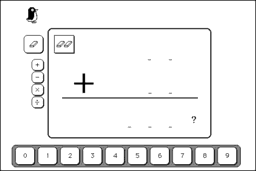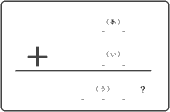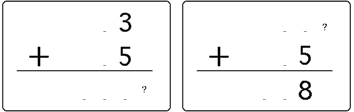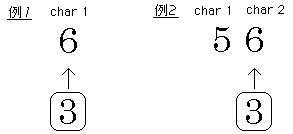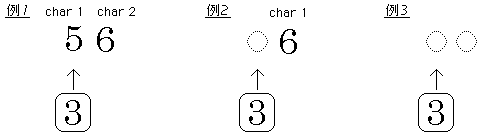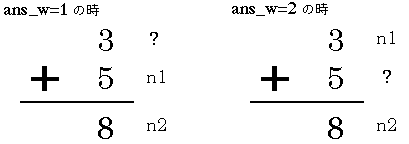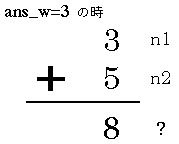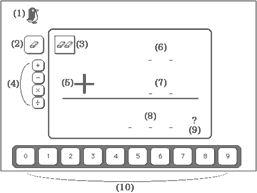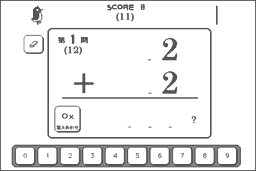お子様向けの筆算型電卓システム、それが「さんすうのお時間」です。四則演算の計算のみで、計算可能な桁数も2桁と2桁の計算しかできませんが、勉強アシスト機能やユーザーインターフェースは十分な機能を持ち合わせていると思います。
お子様向け筆算型電卓「さんすうのお時間」
ダウンロード(28KB)
|
さんすうのお時間の使い方
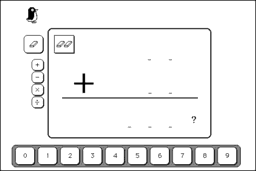
「さんすうのお時間」には2つの機能を持っています。通常の計算をさせる「けいさん」機能と、ゲーム感覚で問題を解いていける「ゲーム」機能です。
数字を打ち込むためには、画面下に用意された0から9までのボタンを式にドラッグする事で行います。ドラッグできるフィールドは、上のフィールド(あ)と下のフィールド(い)、そして横棒の下にあるフィールド(う)の3つです。
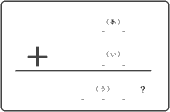 画面の右の?マークを見て下さい。このマークは「あ」「い」「う」のフィールドをクリックすることでそのフィールドの横に移動します。実はこの?マークこそが、このスタックのポイントともいえる機能の一つなのです。
画面の右の?マークを見て下さい。このマークは「あ」「い」「う」のフィールドをクリックすることでそのフィールドの横に移動します。実はこの?マークこそが、このスタックのポイントともいえる機能の一つなのです。
実は、この?マークは答えの出る位置を表しています。すなわち、?マークのついていない2つのフィールドに数字を書き込むと、自動的に答えが?マークのフィールドに現れるということです。(下の例ではわかりやすくするために答えを計算させていませんが、本来ならば2つのフィールドに数字が打ち込まれたと同時に答えが計算されるようになっています)
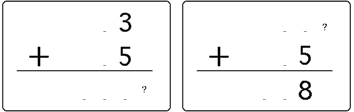 左の例の答えは「8」、右の例の答えは「3」となり、その答えが?マークの位置に表示されます。
左の例の答えは「8」、右の例の答えは「3」となり、その答えが?マークの位置に表示されます。
四則演算の変更は数字ボタンと同じで、ドラッグする事で行います。数字の打ち込みも、四則演算の変更もドラッグする事で行いますので、とても感覚的な操作方法と言えるでしょう。
「ゲーム」機能は、自動作成された問題を解いていきます。こちらは通常の計算通り(あ)+(い)を計算します。
ゲームをするには、まず画面左上のボタンをクリックして「ゲーム」の方を矢印が指している状態にします。次に、どの四則演算の計算ゲームをするかを選びます。選び方は先の「けいさん」機能と同じです。
ペンギンをクリックするとゲームスタートです。「やさしい」「むずかしい」の2つのレベルの中から、どちらかを選ぶとゲームスタートです。画面上部に現れるペンギンが画面左から画面右へと移動し終わるとゲームは終了です。多くの問題が解けるようにがんばって下さい。
画面構成
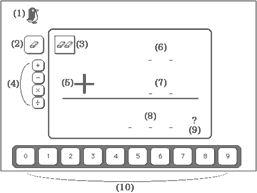
|
(1)ボタン「ペンギン」
(2)ボタン「消しゴム」
(3)ボタン「全て消す」
(4)ボタン(上から順に)「+」「−」「×」「÷」
(5)フィールド「sisoku」
(6)フィールド「hyouji1」
(7)フィールド「hyouji2」
(8)フィールド「sum」
(9)ボタン「?」
(10)ボタン「0」「1」・・・「9」
|
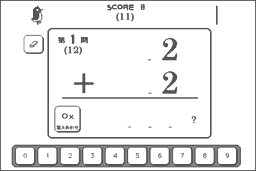
|
(11)フィールド「score」
(12)フィールド「問題数」
|
この他にフィールド「問題数」のグラフィックを隠すためのフィールド「隠しますよ」と、画面上部のスタートライン・ゴールラインを隠すためのフィールド「隠しますよ2」があります。
変数表
mode
ans_w
check_s
|
(現在「けいさん」「ゲーム」のどちらを選んでいるか)
(どこに計算結果を表示するか。上から1、2、3となります)
(ゲームを開始した時間)
|
|
ハンドラ「openStack」のスクリプト
ハンドラ「openStack」で、初期の状態を作り上げます。
1
2
3
4
5
6
7
8
9
10
11
12
13
14
15
16
17
|
on openStack
global starttime,mode,ans_w
lock screen
put the ticks into starttime
go to cd "main"
put 0 into mode
put 3 into ans_w
set the loc of cd btn "ペンギン" to 64,30
hide cd fld "score"
show cd btn "全て消す"
showF "隠しますよ,隠しますよ2"
set the loc of cd fld "?" to 390,241
put 0 into cd fld "score"
all_Empty
put "ペンギンさんの背中を押してね!ゲームが始まるよ" into msg
unlock screen with dissolve
end openStack
|
showF "隠しますよ,隠しますよ2"
11行目では、ハンドラ「showF」を呼び出し、パラメータとして渡されたオブジェクトデータを元にフィールドオブジェクトを表示します。今回は、フィールド「隠しますよ」「隠しますよ2」を表示します。フィールド「隠しますよ」は、「問題数」のグラフィックを隠すため、フィールド「隠しますよ2」は、画面上部のスタートライン・ゴールラインを隠すためのに形式を「不透明」にして置いてあります。
all_Empty
14行目で、ハンドラ「all_Empty」を呼び出します。ハンドラ「all_Empty」はフィールド「hyouji1」「hyouji2」「sum」にemptyを代入します。
ハンドラ「hideB」のスクリプト
ハンドラ「hideB」では、パラメータを元にボタンオブジェクトを隠します。パラメータは、コンマで区切って与えます。
ハンドラ「hideB」の他には、フィールドを隠す「hideF」、ボタンを表示する「showB」、フィールドを表示する「showF」があります。違いは3行目のオブジェクト指定の部分だけです。
1
2
3
4
5
|
on hideB data
repeat with i=1 to the number of items of data
hide cd btn (item i of data)
end repeat
end hideB
|
ハンドラ「all_Empty」のスクリプト
ハンドラ「all_Emptyはフィールド「hyouji1」「hyouji2」「sum」を空っぽにします。
1
2
3
4
5
|
on all_Empty
put empty into cd fld "hyouji1"
put empty into cd fld "hyouji2"
put empty into cd fld "sum"
end all_Empty
|
ハンドラ「all_Empty」は、スタックに書き込んでいます。
ボタン「0」「1」・・・「9」のスクリプト
1
2
3
4
5
6
|
on mouseUp
push_b
end mouseUp
on mouseStillDown
set the loc of the target to the mouseloc
end mouseStillDown
|
ボタン「0」「1」・・・「9」には、全て同じスクリプトが書き込んであります。ドラッグ可能なようにハンドラ「mouseStillDown」と、ドラッグし終わった時にハンドラ「push_b」を呼び出す「mouseUp」を用いました。
ハンドラ「push_b」のスクリプト
1
2
3
4
5
6
7
8
9
10
11
12
13
14
15
16
17
18
19
20
21
22
23
24
25
26
27
28
29
30
31
32
33
34
35
36
37
38
39
40
41
42
43
44
45
46
47
48
49
50
51
52
53
54
55
56
57
58
59
60
61
62
63
64
65
66
67
68
69
70
71
72
73
74
75
76
77
78
79
80
81
82
83
84
85
86
|
on push_b
global mode
set the hilite of target to true
put the short name of target into n
put item 1 of (the loc of target) into x
if mode=0 then
if loc of target is within rect of cd fld "hyouji1" then
put (the number of chars of cd fld "hyouji1") into keta
if 330 < x and x <= 370 then
set the loc of target to 350,110
put n into char keta of cd fld "hyouji1"
play "click"
else if 290 < x and x <= 330 then
set the loc of target to 310,110
if keta=2 then
put n into char 1 of cd fld "hyouji1"
else
if cd fld "hyouji1"=empty then put 0 into cd fld "hyouji1"
put n before cd fld "hyouji1"
end if
play "click"
end if
if char 1 of cd fld "hyouji1"="0" then
put empty into char 1 of cd fld "hyouji1"
end if
else if loc of target is within rect of cd fld "hyouji2" then
if mode>0 then exit push_b
put (the number of chars of cd fld "hyouji2") into keta
if 330 < x and x <= 370 then
set the loc of target to 350,170
put n into char keta of cd fld "hyouji2"
play "click"
else if 290 < x and x <= 330 then
set the loc of target to 310,170
if keta=2 then
put n into char 1 of cd fld "hyouji2"
else
if cd fld "hyouji2"=empty then put 0 into cd fld "hyouji2"
put n before cd fld "hyouji2"
end if
play "click"
end if
if char 1 of cd fld "hyouji2"="0" then
put empty into char 1 of cd fld "hyouji2"
end if
end if
end if
if loc of target is within rect of cd fld "sum" then
put (the number of chars of cd fld "sum") into keta
if 330 < x and x <= 370 then
set the loc of target to 350,240
put n into char keta of cd fld "sum"
play "click"
else if 290 < x and x <= 330 then
set the loc of target to 310,240
if keta=3 then
put n into char 2 of cd fld "sum"
else if keta=2 then
put n into char 1 of cd fld "sum"
else
if cd fld "sum"=empty then put 0 into cd fld "sum"
put n before cd fld "sum"
end if
play "click"
else if 250 < x and x <= 290 then
set the loc of target to 270,240
if keta=3 then
put n into char 1 of cd fld "sum"
else if keta=2 then
put n before cd fld "sum"
else
if cd fld "sum"=empty then put 0 into cd fld "sum"
put 0 before cd fld "sum"
put n before cd fld "sum"
end if
play "click"
end if
repeat with i=1 to 2
if char 1 of cd fld "sum"="0" then put empty into char 1 of cd fld "sum"
end repeat
end if
set the hilite of target to false
put the short name of target into n
set the loc of target to n*45+50,312
if mode=0 then sum
end push_b
|
このハンドラではドラッグされた数字ボタンの離された位置を調べ、フィールドの状態を調べ適切な位置に数字を代入します。まず、ボタンのy座標を調べ振り分けます。その後、x座標を調べ位置を特定します。
数字を代入後、ボタンを元の位置に戻し、「けいさん」機能を使用しているときであれば、ハンドラ「sum」を呼び出し、計算結果を求めます。
set the hilite of target to true
3行目でボタンのハイライトをオンにしています。オートハイライトをオンにしてしまうと、ドラッグ中ずっと反転してしまうことになるため、正しい位置にボタンをドラッグした時にも処理が実行されたのかと勘違いさせてしまう恐れがあるからです。正しい動作が行われたときにだけ、ユーザーに反応を返すべきですので、このようにスクリプト中でハイライトをオンにしているわけです。
if mode=0 then
6〜47行目は、「けいさん」機能を使用しているときのみ処理されます。なぜならば、「ゲーム」機能の時に問題が勝手に変更されてしまうのを防ぐためです。
if loc of target is within rect of cd fld "hyouji1" then
7〜25行目では、一番上のフィールドを調べています。どの位置に数字を代入するかを調べ適切な位置に代入します。
代入された位置が1の位の時
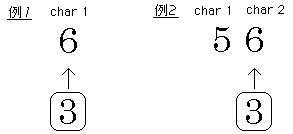 上の例の通り、1の位に代入された場合は、そのフィールドの桁数番目の文字に代入すればいいことになります。
上の例の通り、1の位に代入された場合は、そのフィールドの桁数番目の文字に代入すればいいことになります。
代入された位置が10の位の時
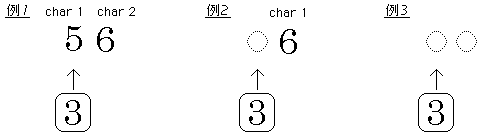 左の例のように、現在の桁数が2桁であれば数字は1文字目に代入されることになります。桁数が1桁であれば、数字は1文字目の前につけ加えられます。もしフィールドが空っぽだったとしたら、「0」を代入しその後、1文字目の前につけ加えます。
左の例のように、現在の桁数が2桁であれば数字は1文字目に代入されることになります。桁数が1桁であれば、数字は1文字目の前につけ加えられます。もしフィールドが空っぽだったとしたら、「0」を代入しその後、1文字目の前につけ加えます。
if char 1 of cd fld "hyouji1"="0" then
23〜25行目で1文字目の文字を調べ、それが「0」であれば消去します。
次に、7〜25行目と同じ事を繰り返し、真ん中、下のフィールドにも数字が代入されるようにします。
set the loc of target to n*45+55,315
84行目ではボタンを元の位置に戻しています。ボタンは規則的に並んでいますので、このように計算式を作り上げることが可能なわけです。
ハンドラ「sum」のスクリプト
1
2
3
4
5
6
7
8
9
10
11
12
13
14
15
16
17
18
19
20
21
22
23
24
25
26
27
28
29
30
31
32
33
34
35
36
37
38
39
40
41
42
43
44
45
46
47
48
49
|
on sum
global ans_w,mode,check_s
if ans_w=1 then
put cd fld "hyouji2" into n1
put cd fld "sum" into n2
put "hyouji1" into name
else if ans_w=2 then
put cd fld "hyouji1" into n1
put cd fld "sum" into n2
put "hyouji2" into name
else if ans_w=3 then
put cd fld "hyouji1" into n1
put cd fld "hyouji2" into n2
put "sum" into name
end if
if cd fld "sisoku"="+" then
if ans_w=3 then put -1*n1 into n1
put n2-n1 into ans
else if cd fld "sisoku"="−" then
if ans_w=1 then put -1*n2 into n2
put n1-n2 into ans
else if cd fld "sisoku"="×" then
if ans_w=3 then put 1/n1 into n1
put n2/n1 into ans
else if cd fld "sisoku"="÷" then
if ans_w=1 then put 1/n2 into n2
put n1/n2 into ans
end if
if mode<>0 then
if ans=cd fld "sum" then
put cd fld "score"+10 into cd fld "score"
put "正解" into cd fld "info"
show cd fld "info"
play "paro" "ee cq"
wait 1 second
hide cd fld "info"
sakusei
else
put cd fld "score"-5 into cd fld "score"
put "間違っているよ" into cd fld "info"
show cd fld "info"
play boing
wait 1 second
hide cd fld "info"
end if
else
put ans into cd fld name
end if
end sum
|
if ans_w=1 then
3〜6行目では、一番上のフィールドに?マークがあるときのデータ代入を行っています。同じように7〜10行目で真ん中のフィールド、11〜14行目で一番下のフィールドの場合の処理をしています。
if ans_w=3 then put -1*n1 into n1
17行目ではちょっとしたテクニックを用いて、どこの位置に?マークがあったとしても同じ計算式で計算できるように変更を加えています。ここでは、このif節を用いて説明します。現在の状況は、四則演算「+」の場合で、計算式はn2-n1です。
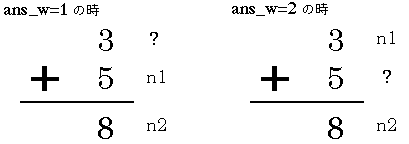
3〜15行目で、ans_wの値によってデータを代入しました。n2-n1を計算してみて下さい。?マークの位置の答えがちゃんと計算されています。
ans_w=1の答えは8-5=3となり、ans_w=2の答えは8-3=5となります。
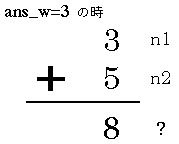
ans_w=3ですので、n1の値を-n1に変更しました。それでは、計算してみます。
答えは、5-(-3)=8となります。つまり、マイナスを掛けることで、結果的に足し算をさせたというわけです。
この考え方を用いて、「+」だけでなく、「−」「×」「÷」も1つの式で計算できるように変更を加えてるのが、この行ということになります。
29〜48行目では、「ゲーム」機能時の答えチェックをしています。正解であれば次の問題を作成するため、ハンドラ「sakusei」を呼び出します。
フィールド「hyouji1」「hyouji2」「sum」のスクリプト
フィールド「hyouji1」「hyouji2」「sum」をクリックすると?マークが移動し計算結果を求める位置が変わります。?マーク以外の2つのフィールドから答えを計算するための準備段階のハンドラと言えるでしょう。
1
2
3
4
5
6
7
|
on mouseup
global ans_w,mode
if mode<>0 then exit mouseup
put 1 into ans_w
set the loc of cd fld "?" to 390,104
all_Empty
end mouseup
|
put 1 into ans_w
ans_wは計算結果を求める位置を表しています。?マークが1番上にあればans_wは1となり、真ん中にあればans_wは2、下にあればans_wは3となります。
set the loc of cd fld "?" to 390,104
?マークを移動します。
この4〜5行を少し変えたハンドラがフィールド「hyouji2」「sum」に使っています。
・フィールド「hyouji2」
put 2 into ans_w
set the loc of cd fld "?" to 390,174
・フィールド「sum」
put 3 into ans_w
set the loc of cd fld "?" to 390,241
all_Empty
6行目はハンドラall_Emptyを呼び出します。?マークの位置を変更するわけですから、どれとどれの計算をすればいいのかわからなくなってしまいます。そのため一度、フィールド「hyouji1」「hyouji2」「sum」の値をリセットするわけです。
ハンドラ「sisoku_kirikae」のスクリプト
四則演算の「+」「−」「×」「÷」をフィールド「sisoku」にドラッグした時、すなわち四則演算を切り替えたときに、このハンドラが呼び出されます。
1
2
3
4
5
6
7
8
9
10
11
|
on sisoku_kirikae
global mode
put the short name of target into n
if loc of target is within rect of cd fld "sisoku" then
set the loc of cd btn n to 180,170
put n into cd fld "sisoku"
play "click"
end if
set the loc of cd btn n to 90,((cd btn n)*25+55)
if mode=0 then sum
end sisoku_kirikae
|
put the short name of target into n
targetは、このハンドラを呼び出したオブジェクトを示しています。そのオブジェクトの名前を変数 n に代入します。つまり、「+」「−」「×」「÷」のいずれかが入ることになります。
set the loc of cd btn n to 90,((cd btn n)*25+55)
この9行目には「cd btn n」が2回出てきますが、1回目のそれと2回目のそれでは意味が違います。
最初の「cd btn n」はオブジェクトをあらわしており、このオブジェクトをどこにsetするかという意味で使っています。そして次の「cd btn n」はオブジェクトではなく「cd btn n」のコンテナの内容を意味しています。(これについては「小技編」の「ポップアップメニューの追加・削除」を見て下さい)
ボタン「+」「−」「×」「÷」のコンテナにはそれぞれ「3」「4」「5」「6」が入っています。これにより、それぞれのy座標は130、155、180、205となります。
「cd btn n(ボタンn)」
の
「the loc(中心座標)」
を
「90,((cd btn n)*25+55) (90,ボタンnのコンテナ*25+55)」
に
「set 〜 to 〜 (設定する)」
|
ボタン「ペンギン」のスクリプト
ゲームをスタートさせるためには、ペンギンをクリックします。本来ならばスタートボタンなどを用意して「スタート」という文字でスタートボタンの存在をアピールした方がわかりやすいのですが、今回は敢えてペンギンをクリックするとゲームが始まるという風にしてみました。
その理由は、ペンギンが左から右へ動いている間がゲーム中であるからです。つまり、ゲームを始めるにはペンギンに動いてもらわなければならないので、「動いて」とペンギンの背中を押すわけです。
しかし、このままではペンギンをクリックするとゲームが始まるということがわかりませんので、「ペンギンさんの背中を押してね!ゲームが始まるよ」という説明をハンドラ「openStack」で表示するようにしています。説明書を用意して「ゲームをスタートさせるにはペンギンをクリックする」と書けば簡単なのですが、それはできる限りやめるべきです。使い方がわからなければ説明書を見てくれ、というのは制作者のエゴです。あるソフトや商品を見て、どこをどうすれば自分のしたいことができるのかが、ある程度予測のつく物でなければユーザーインターフェースに問題があると言われても仕方ないのではないでしょうか。このことに気を付けない限り、いつまでたってもコンピュータはコンピュータのままだと思いますので、今回は少しでもコンピュータを感じさせないためにこのような方法を取った次第です。
1
2
3
4
5
6
7
8
9
10
11
12
13
14
15
16
17
18
19
20
21
22
23
24
25
26
27
28
29
30
31
32
33
34
35
36
37
38
39
40
41
42
|
on mouseUp
global ans_w,check_s,mode
if check_s is empty then
set the loc of cd btn "ペンギン" to 64,30
answer "どっちのレベルにしますか?" with "やさしい" or "むずかしい" or "キャンセル"
if it is "キャンセル" then exit mouseUp
lock screen
if it is "やさしい" then put 1 into mode
else put 10 into mode
put 3 into ans_w
hideB "+,−,×,÷,全て消す"
hideF "隠しますよ,隠しますよ2"
show cd btn "答えあわせ"
showF "score,問題数"
set the loc of cd fld "?" to 390,241
put 0 into cd fld "score"
put 1 into cd fld "問題数"
all_Empty
put "ゲームをやめたいときはペンギンさんを押してね" into msg
unlock screen with dissolve
lock screen
sakusei
put cd fld "問題数"-1 into cd fld "問題数"
play "paro" "c c c gs"
wait until the sound is done
unlock screen with dissolve
put the ticks into check_s
else
lock screen
put 0 into mode
put 3 into ans_w
hide cd btn "答えあわせ"
hideF "score,問題数"
showB "+,−,×,÷,全て消す"
showF "隠しますよ,隠しますよ2"
set the loc of cd btn "ペンギン" to 64,30
all_Empty
put "ペンギンさんの背中を押してね!ゲームが始まるよ" into msg
put empty into check_s
unlock screen with dissolve
end if
end mouseUp
|
ペンギンをクリックしたときゲーム中であればゲームを終了し、そうでなければゲームを開始します。ゲーム中であるかどうかの判断は、変数check_sに値が入っているかで判断しています。
ハンドラ「sakusei」のスクリプト
フィールド「問題数」の値を1つ増やし、問題を作成します。
1
2
3
4
5
6
7
8
9
10
11
12
13
14
15
16
17
18
19
20
|
on main
global mode,check_s
lock screen
put empty into cd fld "sum"
put 1+cd fld "問題数" into cd fld "問題数"
if cd fld "sisoku"="+" then
put random(mode*10)+mode into cd fld "hyouji1"
put random(mode*10)+mode into cd fld "hyouji2"
else if cd fld "sisoku"="−" then
put random(mode*10)+5 into cd fld "hyouji2"
put random(mode*10)+cd fld "hyouji2" into cd fld "hyouji1"
else if cd fld "sisoku"="×" then
put random((round(mode/2)+1)*9) into cd fld "hyouji1"
put random((round(mode/2)+1)*9) into cd fld "hyouji2"
else if cd fld "sisoku"="÷" then
put random((round(mode/3)+1)*9) into cd fld "hyouji2"
put random((round(mode/3)+1)*9)*cd fld "hyouji2" into cd fld "hyouji1"
end if
unlock screen
end main
|
ハンドラ「idle」のスクリプト
ペンギンを右に移動させ、ゴールラインを超えたらゲームを終了します。
1
2
3
4
5
6
7
8
9
10
11
12
13
14
15
16
17
18
19
20
21
22
23
24
|
on idle
global check_s,mode
if check_s is not empty then
set the loc of cd btn "ペンギン" to 64+round((the ticks-check_s)/10),30
if item 1 of (the loc of cd btn "ペンギン")>=424 then
put "GameOver !!" into cd fld "info"
show cd fld "info"
wait 1 second
hide cd fld "info"
lock screen
put 0 into mode
put 3 into ans_w
set the loc of cd btn "ペンギン" to 64,30
hide cd btn "答えあわせ"
hideF "score,問題数"
showB "+,−,×,÷,全て消す"
showF "隠しますよ,隠しますよ2"
all_Empty
put "ペンギンさんの背中を押してね!ゲームが始まるよ" into msg
put empty into check_s
unlock screen with dissolve
end if
end if
end idle
|
|