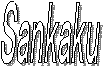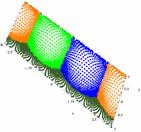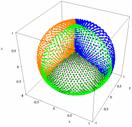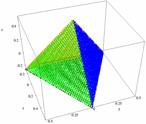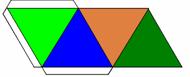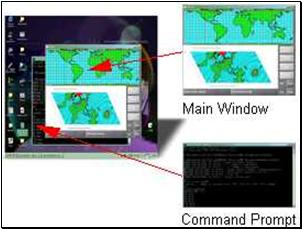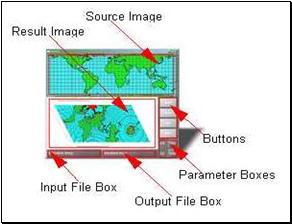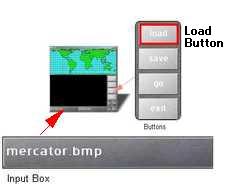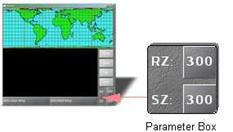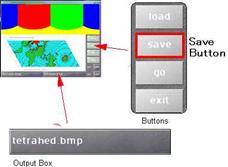|
How to Use |
|
Introduction
This instruction manual tells you
how to use the Sankaku.
|
|
|
Figure 1: Sankaku |
Sankaku is a software program that can
create an unfolded tetrahedron image from a cylindrical projection image
(Figure 1). Sankaku converts a two dimensional image
into a picture with four sides, a tetrahedron (Figure 2). After you have
created the tetrahedron, you can print it out and fold it creating a three
dimensional version of any two dimensional picture! Sankaku
is an ideal program for teachers, artists, and students alike. In fact, Sankaku is very fun to use that even young children will
find it to be fascinating.
Figure 2: How Sankaku
Works
|
||||||||||||
|
Requirements
To operate this program, you will need:
![]() Windows or Linux Operating
System
Windows or Linux Operating
System
![]() An Image file you want to
convert
An Image file you want to
convert
![]() Disk space to save your result
(at least 1MB)
Disk space to save your result
(at least 1MB)
![]() Basic knowledge of your
operating system
Basic knowledge of your
operating system
To use Sankaku, you should first download the program from the Internet (www.public.iastate.edu/~nobu/)
Description of the Equipment
This section describes the file components and the Window components. The file components are files that are compressed in the Sankaku zip file. The Window components are the software parts of the program.
File Components
When you unzip the zip file for Sankaku, the following files will be created. This instruction manual is the instruction.pdf. Make sure none of these are missing.
Figure 3: List of the Files Contained in Sankakufs Distribution

Window Components
Sankaku consists of:
![]() Command prompt (Figure 4.a)
Command prompt (Figure 4.a)
![]() Main window (Figure 4.b)
Main window (Figure 4.b)
² Buttons
² Parameter Boxes
² Input/Output File Boxes
² Source Image Screen
² Result Image Screen
Figure 4: Main Widgets of the Sankaku
|
Figure 4.a: Main window and command prompt |
Figure 4.b: Widgets on the main window. |
Directions
1.
Running the Program
(Figure 5)
Double click the Sankaku icon. The main window and the command prompt will show up. |
Figure
5: Sankaku
Icon |
||||
2. Loading an Image (Figure 6)
a. Type a filename in the Input Box.@You can type the file name with the path. b.
Click the Load Button. This will load
an image file you specified in the Input Box.
Note: The Sankaku can load BMP, PNG and JPEG format. |
Figure 6: Input Box and Load Button |
||||
3. Setting Parameters (Figure 7)
a. Set a number in the RZ Edit Box. RZ is a resolution that one edge of the Sankaku is divided by. This number must be greater than 10 and smaller than SZ. b.
Set a number in the SZ Edit Box. SZ
stands for the size of one edge of a Sankaku, in
pixel, on
the tetrahedron that will be created later. |
Figure 7: Parameter Box |
||||
4. Processing the Projection (Figure 8)
Click on Go Button. When the above
steps are done, click this button to start the calculation to convert your
source image to the unfolded tetrahedron. |
|
||||
5. Saving the Result (Figure 9)
Click on the Save Button. This will save
your result in a BMP format. After the calculations, the Source Image Screen
will fill with four colors and then the converted image will appear on the
Result Image Screen. |
Figure 9: Save Button and Output Box |