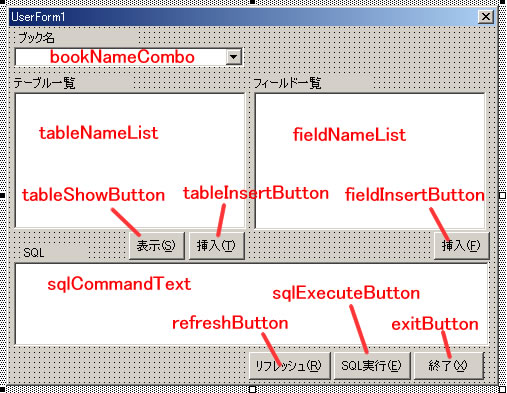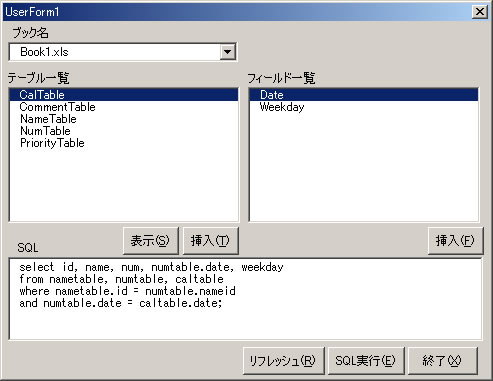Excel表をSQLで操作
Excel表はDAOを使うことでSQL操作が可能。
しかし、サンプルがないと1から作るのは結構面倒。
そこで、ある程度のサンプルを作ってみました。
まず、参照設定から「Microsoft DAO X.X Object Library」
を追加。(X.Xはバージョン)。
クラスモジュール
TableInfoの名前で作成し、以下の内容をコピー
標準モジュール
SQL.basを追加して以下の内容をコピー
フォームを作成。コード部分は以下の通り。
フォーム自体は以下のような感じです。
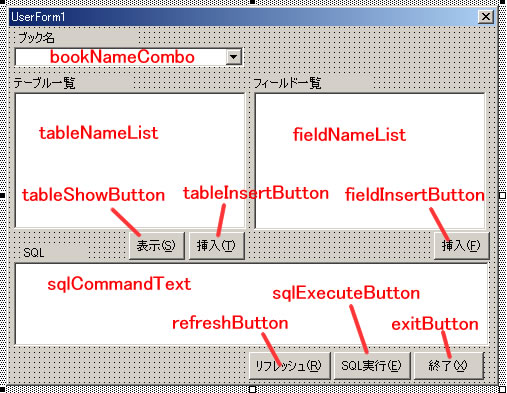
実行した時のイメージ
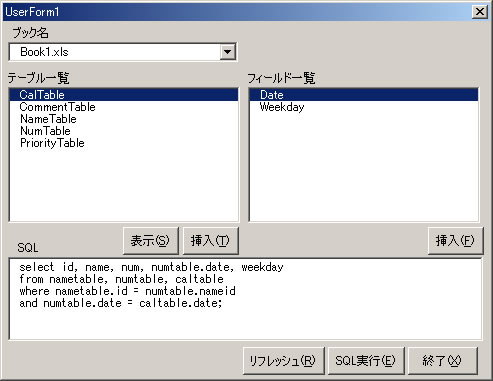
エラー処理も適当なので、使うときはきちんとカスタマイズしてください。
全部含めたエクセルシートをダウンロード→
サンプル
戻る