MouseGestureL.ahk
MouseGestureL.ahk is a general-purpose mouse gesture software.
Mouse gesture allows various window operations such as closing, minimizing, resizing, keystroke or clicking somewhere on the screen by the mouse movement like "moving up cursor while holding down the right button" and "left-click while holding down the right button".
It dramatically improves your work efficiency because you don't need aiming at small buttons and menu items to click them.
◆ Downloads
- MouseGestureL.ahk Ver. 1.40 (June 22, 2022)
The help files were written by Shirubadappuru.
- Version history
- New features
- Known issues
◆ Features of MouseGestureL.ahk
MouseGestureL.ahk runs on the AutoHotkey.
AutoHotkey is a scripting engine that allows various operations such as automation of mouse and keyboard operation.
And MouseGestureL.ahk invokes the scripts that are written for AutoHotkey when the mouse gesture is inputted.
Therefore nearly all of operations can be implemented depending on the configurations.
However, simple functions can be configured by GUI operations, so you don't have to write the scripts by yourself.
Also script of AutoHotkey is designed with consideration to handle easier for people who have less knowledge of programming, so you will be able to implement the complex behavior little by little by getting used to the script.
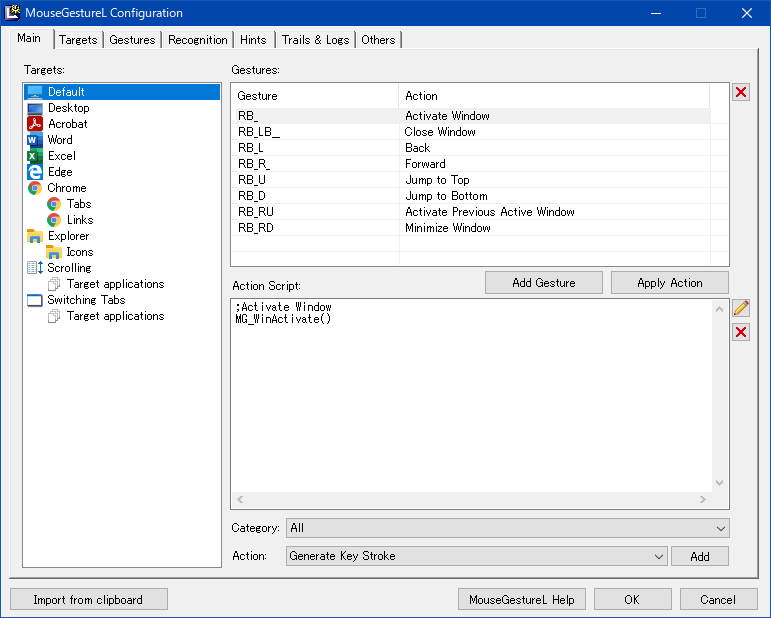
[Other features]
- Special gestures such as executing the defined action continuously by repeating the gesture while holding down the mouse button can be implemented.
- The list of gestures and assigned actions are displayed on real time by "Navigation Hints".
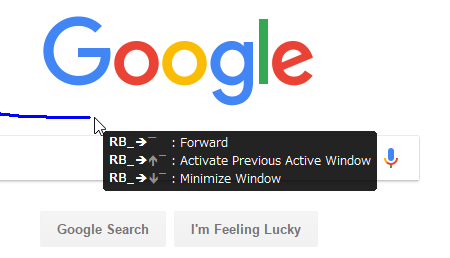
- Functionality can be extended with plug-ins.
- Selected gesture settings can be individually exported and imported via clipboard.
- It can be used on portable because it does not use the registry.
- Since this is an open-source, the project might be taken over to the other developers, so the risk of discontinue of development will be lower.
◆ Installation
Unzip the downloaded MGLahk***.zip to appropriate folder.
* The folders the file access are limited by UAC such as "C:\Program Files" should be avoided.
If you already use AutoHotkey
Just start up MouseGestureL.ahk.
If you want to use only MouseGestureL.ahk
Run the Setup.vbs that is bundled to the archive.
(If you want to use of portable, use this way.)
◆ Uninstallation
Just delete all files with folder.
Registry is not used.
◆ Manual installation
If the installation with Setup.vbs failed, use the following procedure.
(Setup.vbs is a script to perform the steps 1 through 4 automatically)
- Open the AutoHotkey folder under the folder where you unzipped MouseGestureL.ahk.
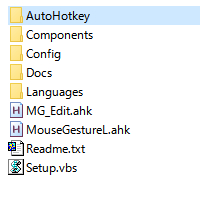
- Select an executable file of AutoHotkey that is suitable for your Windows version and copy it to the upper folder.
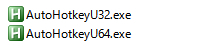
- Rename to MouseGestureL.exe from AutoHotkeyUxx.exe.
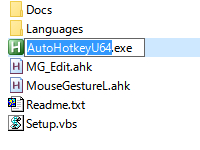
- When you start up MouseGestureL.exe, configuration dialog box will appear.
If you want to start up MouseGestureL.exe automatically at Windows start-up, you can register it to the Startup at "Others" tab in the configuration dialog box. - Please refer to the attached help file for using. It will be displayed by clicking the "Help" button in the configuration dialog box.
v v v v v v v v v
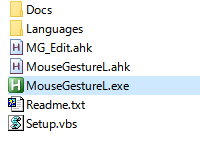
◆ Settings for use in a multi-monitor environment
Since AutoHotkey does not support Per-Monitor DPI, the problems related to cursor coordinates occur on a monitor with a different display scale than the primary monitor in a multi-monitor environment. To avoid this, you need to change the high DPI setting for AutoHotkey as follows.
- Show properties of the AutoHotkey.exe (or MouseGestureL.exe) in Windows Explorer.
- Select "Compatibility" tab and click the "Change high DPI settings" button.
- Check "Override high DPI scaling behavior".
- Select "Application" in the "Scaling performed by:" dropdown list. (It's selected by default.)
- Click OK to close the properties.
The gesture function on the sub-monitor will perform properly with above settings, however when the dialog box such as the setting screen is moved to the sub-monitor, the window size is not adjusted automatically according to the display scale.
This setting also affects scripts created for AutoHotkey other than MouseGestureL, so make a decision whether to change this settings in consideration of your own usage situation.