
|
Explanation of this document is applied to the newest version. |
| D2 CAD | What's New | Manual | Image screen | Revision history | Download |

|
Explanation of this document is applied to the newest version. |
| D2 CAD | What's New | Manual | Image screen | Revision history | Download |
| Let's input. |
|---|
| 1) Line input |
| 2) Character input |
| 3) Parts input |
| 4) Pin input |
| 5) Circle input |
 The input of parts
The input of parts

With a menu, a tool bar, or the pop up menu of a right click, if parts are chosen, it will become the parts input mode. If a parts input is completed, let's change to the input mode or the selection mode of a line.
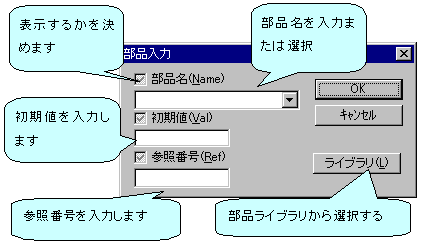

|
The input of parts | A parts input is the same as that of the case of a character. The left button of a mouse is pushed in the place without an item. |

|
Parts name |
When the parts name is known, a direct parts name is inputted.
The button of a library is pushed when a parts name is not known. It can choose from a library file. (A library file is beforehand registered by environmental setup.) |

|
History |
While not writing the parts name, 16 parts used recently are displayed.
|

|
Alias |
When having written the parts name, the alias of the parts name is displayed.
(If TTL00 is inputted, "74LS00", "74HC00", etc. can be chosen.) |

|
Cautions 1 | If a parts input is completed, we will recommend you to change into the wire input mode. If it is still this mode, edit of a double click will not function well. |

|
Cautions 2 |
It becomes impossible to output "a right network" and right a "parts table", if a sign is used for a reference number.
"-" , ",", "," , "(" , ")" , "[" , "]" |
 fwgf3995@mb.infoweb.ne.jp
It passes.
fwgf3995@mb.infoweb.ne.jp
It passes.
This page is translated with translation software from Japanese.
Go Top